An Arduino-based debugWIRE debugger: dw-link
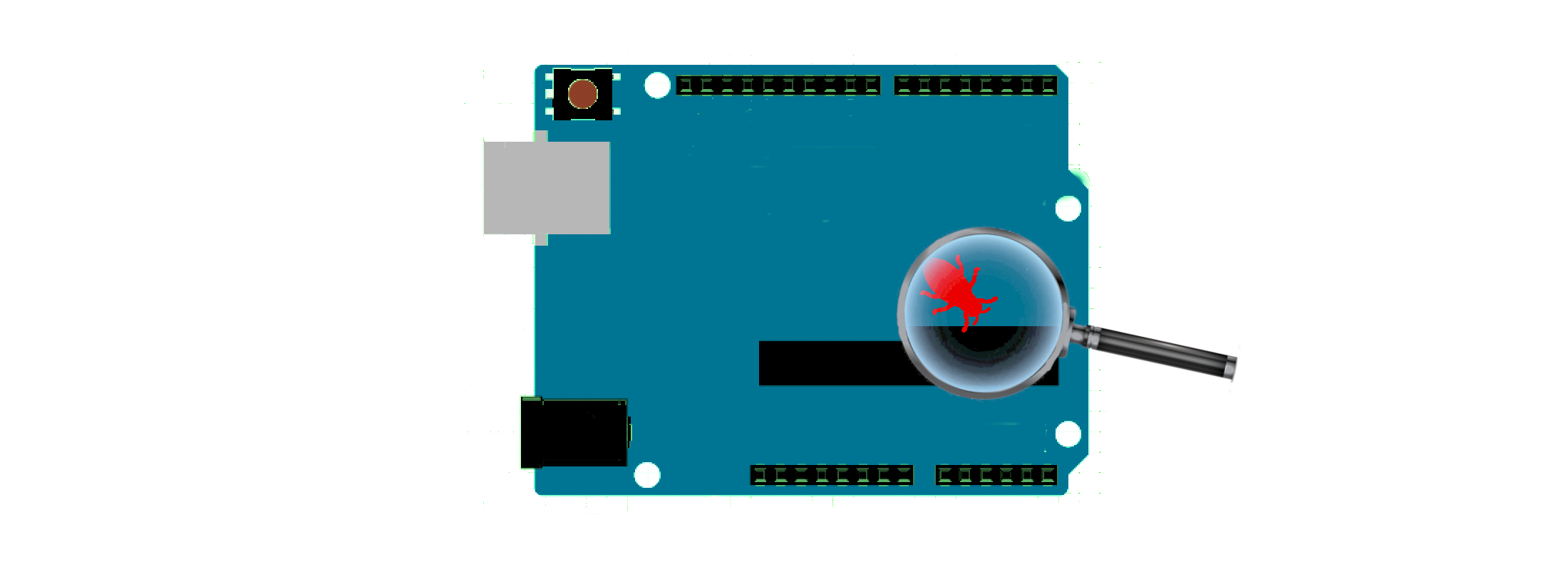
Unfortunately, neither the old nor the new Arduino IDE supports any kind of debugging for the classic AVR chips. So what can you do when you want to debug your Arduino project on small ATmegas (such as the popular ATmega328) or ATtinys? In theory, it should be possible to use on-chip debugging via the debugWIRE interface, which can be accessed by utilizing a so-called hardware debugger. You do not own such a hardware debugger, but you would like to try it out? Then dw-link is the right thing for you. It turns an Arduino UNO into a hardware debugger. It can be used stand-alone (using the symbolic debugger AVR-GDB in a console window), or you can use it as part of the Arduino IDE 2 or other IDEs.
If you want to give it a try, the two quickstart guides on debugging using a command-line interface and debugging using the Arduino IDE 2 might be the right entry points for you.
Warning
Please read the sections about the RESET line requirements before connecting the debugger to a target system. You might very well "brick" your MCU by enabling debugWIRE on a system that does not satisfy these requirements.